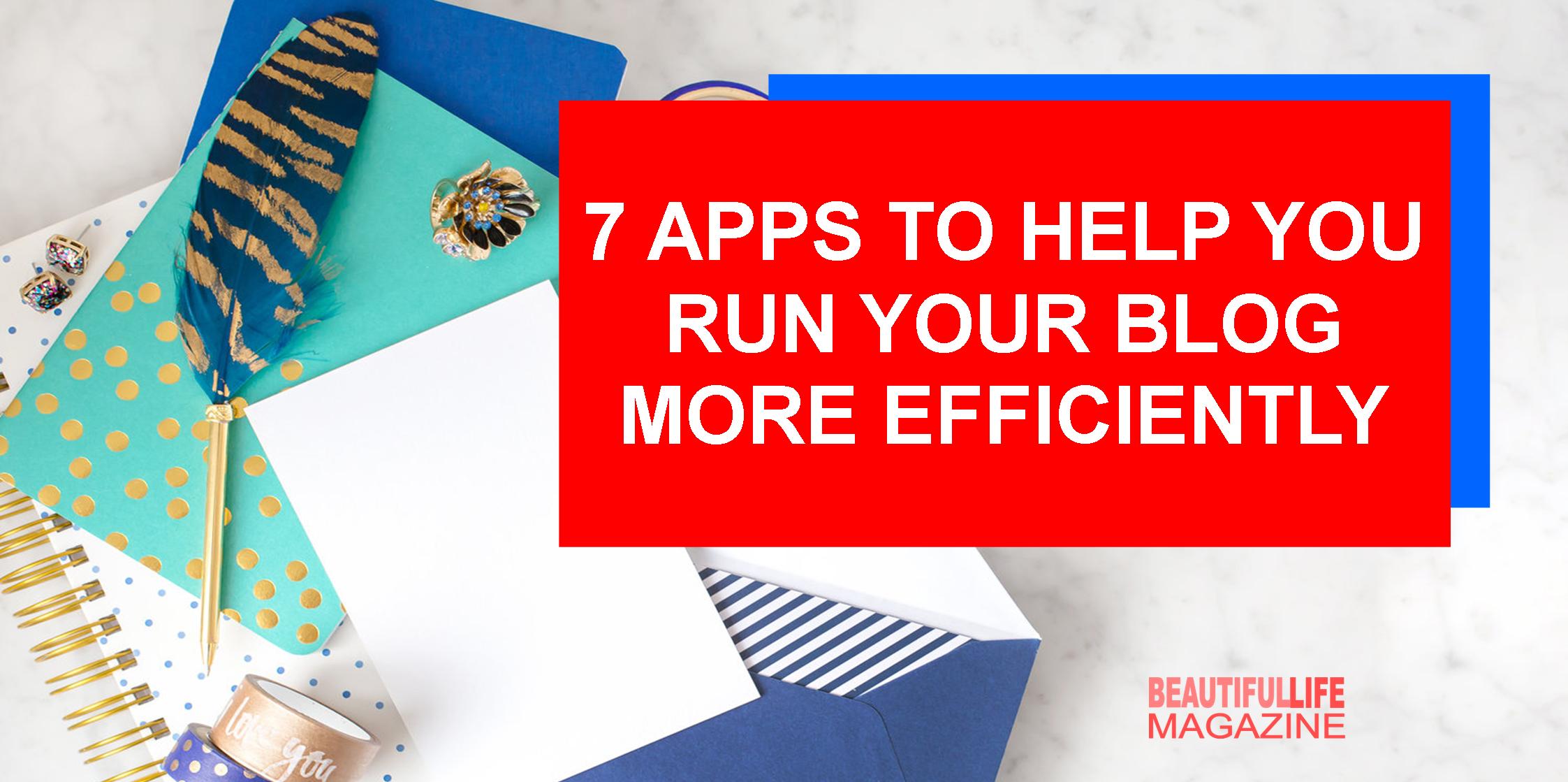If there’s one thing I’ve learned about growing a blog, it’s that it is extremely easy to add more tasks to your plate than you could ever complete in a lifetime. You want to do EVERYTHING to Blog More Efficiently. Write all the blogs and all the Instagram, and podcast, and go live, and write an ebook, and figure out Facebook ads, and tweet, and promote, and and and . . . damn, I need a nap!
And so it’s important the tasks that make it to the top of your to-do list are executed with speed and efficiency. Because I don’t know about you, but I feel like a blogging champion when I check off all my to-dos every day. So I’ve tested app after app to make sure I can quickly plan, write, edit, find the info I need, or share info with someone else.
Here are 7 of my favorites apps and how I use them to keep your blog running smoothly all week long, and you can use to help you run your blog more efficiently.
Clear: For lists

I’ve tried lots of to-do list apps in the past and this is the one I’ve stuck with for years. Why? Because it’s sleek and simple. I can add multiple tasks to multiple lists quickly, write short notes or long ones, and find things I added weeks ago quickly.
I use Clear for blog post topics, email ideas, and Instagram captions and to keep all those random business and life tasks that I need to do but aren’t a priority. And I add quotes as I’m reading books, ideas for my aerial classes, and of course, my shopping list.

VSCO: For photo editing
My go-to for photo editing when I’m too lazy to upload and download and open things in Photoshop (which is almost always). VSCO has similar editing tools to Instagram (though I think they turn out slightly better), but something it has that Instagram doesn’t – the ability to copy and paste edits in bulk. Which means I can upload multiple photos, edit one, and then copy/paste those edits to all the rest. Hello, time-saver!
Dropbox: For transferring + saving files
When I do need to upload and download things from my laptop to my phone and vice versa, I use Dropbox. This also makes it easy to make files available for my virtual assistant so she can add social media images or edit slide decks and worksheets.
I add all my blog post images, social media images, and promo images for webinars and challenges into one set of folders so she and I can find what we need quickly.

Google Drive: For writing, sharing + editing files
I also use Google Drive to work with my VA by creating documents for my blog posts, emails, and course content that needs to be edited. She can leave comments in the doc if she has any questions and I can add notes if I want anything left how I wrote it or changed.
I use the outline (you’ll find this option under Tools) to see what I’ve written in the past and what’s coming up, and write all my posts in that one doc so I always have an extra backup just in case something happens to my blog.
Google Calendar: For planning long-term
I use Google calendar a little differently than other bloggers + biz owners because I never use it to plan my day hour by hour. Instead, I use it to lay out my plan for open enrollments, emails, events, promotions, and advertising. Each item gets its own color-coded calendar and then I can see the entire month, what things are launching when, when ads or events are running, and (again) share these dates with my assistant so she knows what’s coming up far in advance.

(and, of course, all those boxes usually have descriptions in them, but I can’t reveal my evil plans)
Asana: For planning projects + tasks
Once I know what the next couple of months look like, I hop into Asana to add all the tasks into each project using the boards function. I find it much easier to brain dump everything I think will need to get done at once than add tasks as I go. And, bonus, once I’ve done this one time for something like a webinar or a challenge, I have a blueprint for all the tasks I’ll need to take care of next time. Add all the tasks into one project, click the down arrow next to the project name, and click ‘copy project.’
Once all the tasks are in, I switch over to the calendar view to plan my entire month, moving 2-3 tasks into each day.
LastPass: For saving passwords
And finally, if you’re like me and have about 500 logins that are all slightly different (thanks, password rules), then collecting all of them into one spot is such a time-saver. I’ve spent plenty of time setting and re-setting passwords, especially for those platforms I don’t use every day. And the password to get into my own blog? It’s like 50 characters long and there’s no chance I’m going to waste brain power trying to remember it.
Grab you copy of the